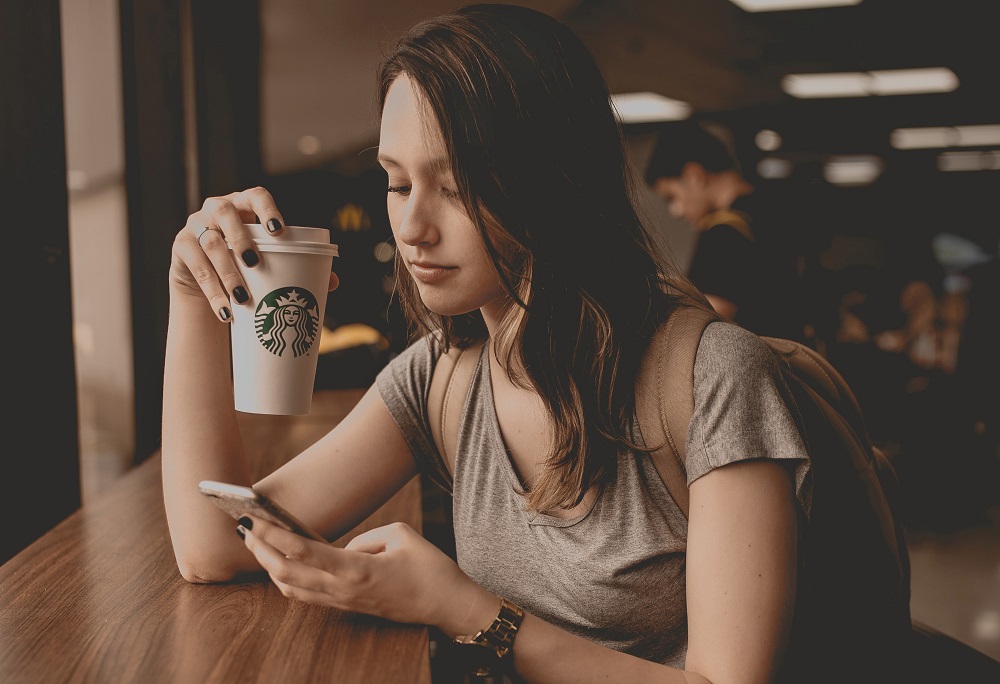When you first get an Android phone, you’ll notice how responsive and snappy it is. It will, however, become increasingly sluggish over time. The cause of sluggish performance can be a variety of things.
Degradation of components, which is normal after prolonged use, could be to blame. Another possibility is that you’re doing something that has a negative impact on your performance that you are unaware of. If you’re experiencing sluggish performance on a newer device, this is especially true.
If your Android device is running slowly, try avoiding these common mistakes.
Table of Contents
Installing Lots of Apps
Apps that take up too much storage space are one of the most common causes of slow Android phone performance. Memory and storage space are necessary for apps to function. As a result, your limited resources will be depleted faster as you download more apps.
In general, the more apps you have on your phone, the more background processes there are running, and this will have an effect on its performance. Having a lot of apps installed on your phone may also be draining your battery faster.
One way to cut down on the number of apps you have installed is to remove those that you don’t use often first. As a second step, delete all apps for any services that can be accessed through your browser. It could be an app from your favourite news source, or a social media app like Facebook.
Using Resource-Intensive Apps
No two apps are alike. Some require a lot of resources, while others can run on even the most basic devices. Aside from games, even commonplace apps like Facebook can cause your Android phone to slow down. Any list of the most popular Android apps that slow down the device will include Facebook and Snapchat as two of the most common culprits.
Lightweight alternatives can be used instead. Lite apps are a common moniker for apps that are designed to be small and light. If you’re looking for an example, Facebook Lite’s 1.6MB file size compares favourably to the main Facebook app’s 63MB file size. For those who spend most of their time on Instagram, there’s Instagram Lite.
The only thing to keep in mind is that the Lite movement has only attracted a small number of developers. However, the steps below will allow you to determine if an app has a Lite edition:
- To find an app, go to the Google Play Store and do a search.
- Look for a Similar app banner at the bottom of the Install button after you select the result.
- The Lite app can be downloaded and installed by tapping the View button to go to the Lite app, and then tapping Install. Remove the full version that you don’t need now.
Ignoring the Need to Update Your Apps and Operating System
It is imperative that you keep your device’s software up to date in order to ensure optimal performance. In addition, they are able to fix bugs that may be slowing down your device. Additionally, software updates fix security flaws that leave your device open to attack.
As a result, you should always apply new software updates as soon as they become available, on both your device and your apps. App updates can be time-consuming, but we understand that. You should enable automatic app updates in this case.
For automatic updates, follow these steps:
- Open Google Play Store and click on your name in the upper right corner of the screen.
- Take a look at your network preferences and select “Auto-update apps.”
- Tap Done after selecting Wi-Fi only or any network.
If a new version of the operating system or other software is available, your device will let you know right away.
Filling a Storage Area to the Limit
All of your device’s storage should be free at all times. Apps and the operating system require storage, and the read and write speeds of SSDs slow down when they’re nearing capacity. To put it another way, your system will run slower if you don’t have enough storage space.
Go to Settings > About device > Storage to see what’s taking up your hard drive’s space. Depending on the model of your phone, the exact steps will vary.
If you’re still having trouble finding it, try typing “storage” into the search bar in the Settings app’s search field. As long as you’ve got enough storage space, any of the best phone cleaner apps can help.
A Busy Home Screen
Even though it’s not the norm to link slow device performance to a home screen, it does. Widgets take up a lot of space on your Android phone’s home screen and can slow it down. Maintaining a low-fuss approach can free up valuable time and resources. Even though it will only have a marginal impact on performance, doing so is preferable.
Using Your Phone Without Restarting It Regularly
When was the last time you turned off your cell phone? In that case, it’s time to shut down your phone and start over. Restarting your device is all that is required to get back online after an outage. This can also aid in the eradication of any bugs you may be encountering.
Using Task Killers
Task killers are popular because they claim to free up memory space. The idea behind these apps is to free up memory by reducing the number of background processes. This, however, is not the case. Actually, you don’t have to do anything; Android does this for you.
Task killers have the opposite effect of increasing productivity. And killing some tasks won’t stop them from running because they’re required for your system to function. Your device’s performance will suffer as a result of them restarting immediately afterward. Avoid task killers as if they were a deadly disease.
Manually Stopping Apps
The performance impact of task killers and manually shutting down apps is very similar. When an app is already open, it’s much easier to return to it than to start a new one.
When an app is forced to close and then reopened from the beginning, it will take longer to get going again. Android allows some apps to run in the background so that they can be reactivated at any time. Furthermore, Android automatically manages memory, so you don’t have to.
Conclusion
If you avoid all of the mistakes listed above, you can speed up your Android device. All of these simple suggestions can help improve the performance of your device with no additional effort on your part.