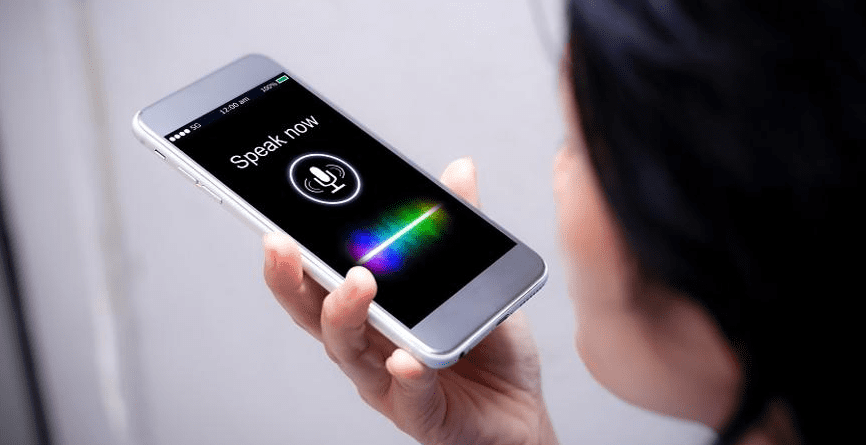Over the last few decades, dictation software has been a work in progress, but it has finally become a reliable offshoot of mobile technology in the last few years. Though the value of voice recognition is well known to Siri users thanks to Apple’s years of marketing the technology, utilising it for writing purposes is particularly advantageous due to the multicultural multiverse of mobile technology.
We’ve come a long way since the analogue typewriter, but every wordsmith has a unique approach. Choose the right digital assistant for your project from among the many productivity apps available for your phone, tablet and laptop to avoid losing an afternoon to procrastination or achieve a word count to be proud of.
Table of Contents
Gboard
Both Android and iOS users can benefit from Google’s excellent Gboard app, which features built-in dictation functionality. The keyboard will appear wherever you can type (email, browser, text, document). When prompted, speak into the microphone icon in the upper-right corner of the keyboard. It will convert your speech into text as quickly as you can speak. I can’t believe how quickly it’s able to transcribe. That’s not all; it’s also extremely accurate. The microphone will turn off if you don’t speak for about 10 seconds, so you’ll need to tap it again.
You can customise Gboard so that it learns from your voice usage patterns and gets better and better over time. Despite having the radio on, you can perfectly dictate texts in the car. It also does a good job of avoiding stutters, which is probably due to the fact that it has learned your speech patterns.
Google Docs voice typing
Google Docs’ voice typing feature, which is available when you open a document to edit and supports more than 100 languages, is one of the platform’s worst kept secrets. There is no need to install any additional software because of the company’s deep-learning algorithms. Chrome, an internet connection, and a steady stream of words are all that is required to get started.
Google has been working on the backend to improve their software’s overall accuracy and usability, but it’s true that free voice recognition was a dream not so long ago. In the middle of the Tools dropdown menu, you’ll find voice typing, which is probably the most useful feature. You can drag and drop a microphone widget into your document by selecting this option. The dictation mode can be activated at any time by clicking the microphone icon. For example, “Select last line” can be used to select text, “Strikethrough” can be used to format your document, and “Insert bookmark,” “Decrease font size,” and “Align justified” can all be done with voice commands.
Even if you’re not a fan of Google’s suite of productivity tools, this built-in futurism is a no-brainer for writers in any industry looking for browser-based, voice-recognition platforms. With voice typing, you’ll be able to dictate while on the go, no matter what you’re working on.
Apple’s dictation app
As with Windows Speech Recognition, Apple’s internal voice control software is built into the MacBook OS and can be used for any text-heavy task, including emails and work documents. Apple’s improved speech-recognition engine is simple to activate and use thanks to Siri.
Apple’s version of Google Docs’ voice typing function lets you know Big Mac is listening when the on-screen microphone icon is enabled. Apple’s voice control feature, in contrast to Google Drive’s, can be activated from your MacBook’s settings and allows you to quickly navigate web pages, rearrange windows, and, most importantly for writers, convert the spoken word into written text in any document, email, or text field.
Contextual clues are also integrated into Siri’s software, so you can seamlessly switch between dictation and computer commands. Apple’s voice recognition software may not be ideal for longer dictation sessions, but it’s more than adequate for quick bursts of voice-to-text inspiration.
Dragon Anywhere
Because there are no restrictions on dictation time or page numbers with Dragon Anywhere, even long documents can be dictated. Simple voice commands like “correct that” can be used to fix a mistake you made while dictating. This will bring up a correction menu with a contextual list of alternative phrases.
One of the most frustrating aspects of using other transcription tools is the inability to recognise uncommon words or names, which can be especially frustrating when writing about a niche subject. As a result of the Train Words feature in Dragon Anywhere, nonstandard phrases and words that you frequently use can be quickly demonstrated to the app for correction and pronunciation.
Exporting a document in Dragon Anywhere is as simple as clicking the “Export” button. With a supported Dragon desktop application, all of your Dragon-enabled devices can access the same documents. Dropbox and Evernote, two other third-party platforms, are also supported.
Braina
Braina’s primary function is to serve as a virtual assistant for those who need it, so long form dictation is now available. It’s great for things like taking notes, controlling your computer, and searching through your music and media files.
The only drawback is that it’s only available on PC, and it’s still not up to Dragon’s level of quality. You can use one of the free programmes until you can afford Dragon Home or Dragon Professional Individual, if you prefer.
Otter.ai
Otter.ai is a newcomer to the field of speech recognition software, but it’s already making a name for itself there.
It’s also free, but you’re limited to 600 minutes of transcribing a month with this service. That will be sufficient for some authors. You’ll definitely need more than 600 minutes if you’re a full-time author who sells books or who writes a lot on a monthly basis.
To a large extent, otter’s high degree of accuracy can be attributed to the fact that it is built on a similar AI/miss machine learning framework as Dragon. So, despite the fact that this isn’t meant for writers, you might want to give it a try. However, because it is free and accurate, it may be worth looking into.
For punctuation and line breaks, there are no verbal commands for AI. Transcripts of meetings, podcasts, and other audio files were the primary source of information. This is not the case with other programmes, which do not add their own punctuation. There is, however, a fair amount of its automatic punctuation that is incorrect and will need to be edited.
Windows 10 Speech Recognition
Press Windows logo key + H on your keyboard to start dictating in either OS. At the top of your screen, you’ll see a microphone icon and a grey box. Your cursor should be in the area where you intend to speak.
It will say Listening when it is ready for your dictation. The microphone will turn off in about 10 seconds if you don’t begin speaking within that time. Please try again and wait for Listening to appear if this happens. Please click or say “stop talking” again to stop the dictation.
There are seven dictation languages available in Windows 10, but the commands are only available in the United States English. The number of languages supported by Windows 11 has been increased to 36, as well as a few dialects and commands for each of these languages.