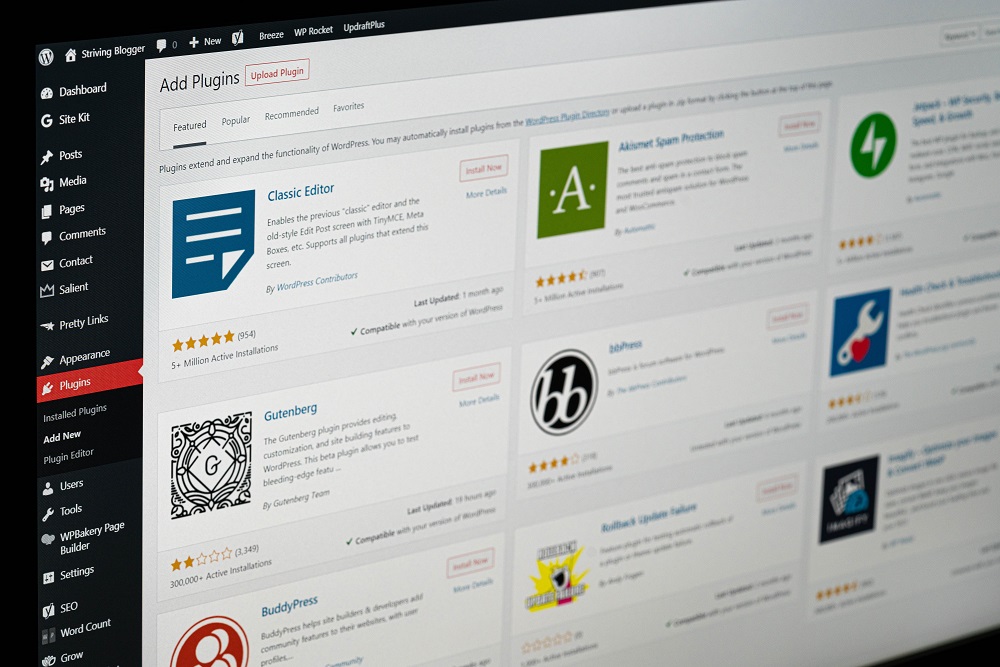Web page loading speed is critical to the overall user experience, with 57% of visitors abandoning your site after just three seconds of loading time. Optimizing your images, purchasing a CDN service, and using a WordPress cache plugin are all simple ways to speed up your WordPress site.
Data caching is one of the first places to look if you want to speed up your WordPress website quickly. Let’s start by defining caching and explaining its significance. After that, we’ll look at some plugins that can make the process easier or even completely automated.
Table of Contents
What is caching, and how does it work?
To put it simply, caching is the act of saving and storing a copy of your site’s files in an area where they can be accessed quickly. This speeds up the transmission of a web page from the server to the visitor’s browser.
In order to understand how caching works, let’s look at what happens when a visitor visits your site for a new instance of it.
Your website’s hosting server receives a request from a user’s browser for all of your site’s files, including HTML, CSS, JavaScript, and images. This request is sent to your website’s hosting server every time someone visits a page on your site. A web page is displayed on the user’s computer screen as a result of the resources your server creates and returns to the browser.
It’s possible that a user’s device will store some of the data from your website if your site uses caching. A user’s local storage instead of your web server is used the next time they visit a page on your website. As you might expect, retrieving data from a cache rather than a distant web server is faster.
Additionally, caching your website reduces the amount of time it takes for a page to load, which in turn reduces the Time to First Byte (TTFB) (TTFB). The time it takes for a browser to receive its first byte of data after sending a request to a server is known as the TTFB. Your website’s overall performance will benefit from this.
In WordPress, how do you configure caching?
WordPress CMS does not include caching functionality in its core feature set, despite the fact that caching is used by many websites to improve performance.
There’s a chance that your web host will enable caching for your site (in which case you may not be allowed to install some or any caching plugins). If caching isn’t enabled, you can enable it yourself.
Your WordPress site’s cache.php file or a SQL query will be required to implement caching manually. If you don’t have the necessary technical skills, a WordPress plugin may be a better option for you.
Let’s take a look at some of the best cache plugins currently on the market today.
What are the best caching plugins for WordPress?
Your posts and pages will be cached much more quickly and easily with the best WordPress caching plugins. The following is a list of WordPress performance plugins that do just that.
W3 Total Cache
Open-source WordPress caching plugins W3 Total Cache and W3 Total Cache Plus are among the best out there. If you’re not an expert in computer science, you may find it a little difficult to use. Most hosting plans, including shared, dedicated, and VPS, are compatible with the plugin. There are no upsells to worry about with this plugin because it is completely free.
Improve your server’s performance by caching all aspects of your site and integrating with multiple content delivery networks. The minification feature of this plugin appeals to developers in particular because it can save up to 80% of the bandwidth used by your HTML, JavaScript, CSS, and feeds.
In addition, this cache plugin is compatible with both mobile and desktop versions of your site. WordPress ecommerce sites can benefit from W3 Total Cache’s many features, including its ability to handle SSL certificates, which is a necessity for most.
WP Super Cache
More than two million active installations of a plugin is a sign that the creators are doing something right. If you’ve ever used Jetpack, Akismet, or WordPress.com, you’ve probably heard of WP Super Cache. It’s the most popular WordPress plugin, and for good reason.
Using the plugin, you can create static HTML files from your WordPress blog content. Because the web server serves lighter HTML files rather than the heavy PHP scripts, it saves you a lot of bandwidth and reduces page load times.
With WP Super Cache, you get three caching modes: simple, expert, and WP-cache caching. The Expert mode is the fastest, but it requires knowledge of coding and web development to modify the.htaccess file. The plugin’s settings can, however, be customised if the user has the technical know-how to do so. The WP-cache caching mode can be used to cache content for known visitors to your website. The caching mode is therefore ideal for websites whose users are usually logged in, can leave remarks, or see customised content. caching.
Are you a novice web developer? All that is required is a custom permalink, so there’s no need to worry. Changing your.htaccess file is unnecessary because the setting is simple to configure.
WP Fastest Cache
WP Fastest Cache is the most popular cache plugin in the WordPress repository. Beginners will find it easy to use because it has a limited number of configuration options.
In addition to generating static HTML files, this plugin also reduces the size of the HTML and CSS files on your WordPress site by compressing them. In addition, it combines these files to make your code cleaner and your web pages leaner by combining them. The CSS and JS files can be scheduled to be deleted at a later date.
Web page loading times are reduced for repeat visitors by using WP Fastest Cache. It also tries to reduce the number of HTTP round-trips by combining several CSS files into one. Emojis can also be turned off on your website if you prefer not to use them.
There are numerous unique features available in the premium version of this WordPress cache plugin, including image optimization, database cleanup, and caching for mobile devices, to name just a few. After downloading and installing the free plugin, you’ll have the option to upgrade to the premium version right from your WordPress dashboard.
Cachify
You can speed up your WordPress website by using Cachify, a free caching plugin. Database, web server’s hard drive, Memcached, and Alternative PHP Cache caching methods are all employed. It’s up to you to decide which one is best for your needs.
To get rid of old cached files, you’ll need to clear the cache on a regular basis. Cacheify offers both an automatic and a manual cache reset feature for this purpose. As a developer, you have the option of extending this plugin by implementing your own custom hook and filter.
Simple Cache
The setup of Simple Cache is as simple as its name implies. A single-click installation has replaced all of the complicated configurations. After installing it, all you have to do is turn on a switch to activate it. In addition, GZIP compression is used to speed up the site. And that means more traffic, better search engine optimization, and more leads and sales. Clearing the cache of your site’s old files can also help you free up memory.