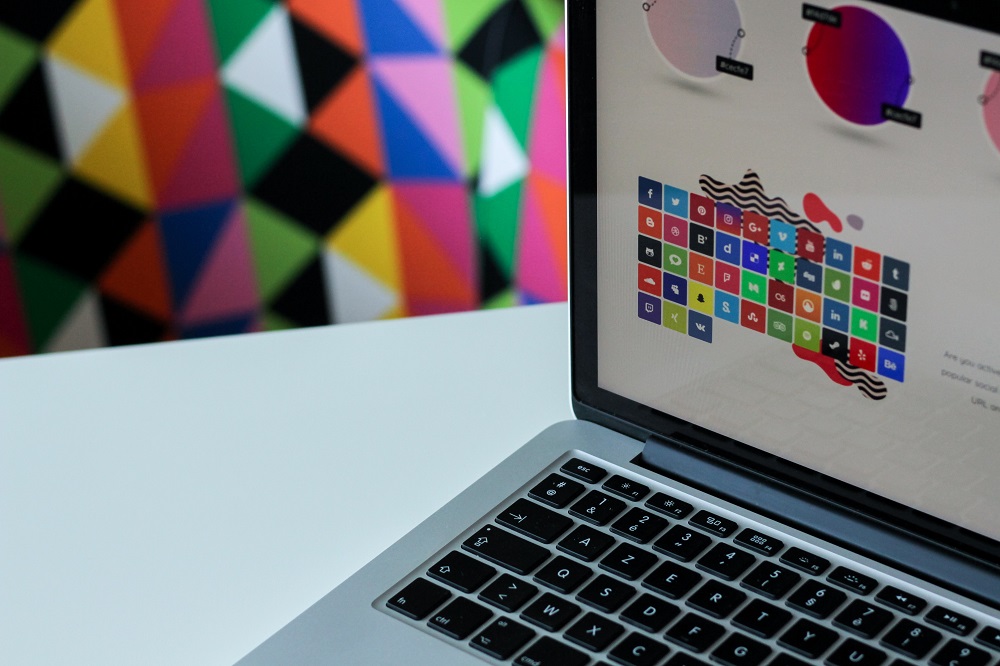Companies and influencers alike are making heavy use of social media in their marketing efforts. However, not everyone possesses the graphic design skills necessary to create eye-catching graphics for use on social media platforms. However, there are many excellent online tools that can help you design social media graphics, and many of these tools have free options as well.
Table of Contents
Canva
Despite its power, Canva is a simple, yet powerful, template-based free design tool. The free plan includes access to hundreds of thousands of templates, graphics, and photos (that goes up to millions of assets with a Canva Pro subscription).
All kinds of templates are available for use in Canva, from posters to Instagram posts. It’s a lot of work to get around, but the search function is excellent.
The drag-and-and-drop editor makes it simple to add your own resources once you’ve found a template to work from. Adding any images or brand elements is as simple as clicking Uploads, then Upload Media in the left sidebar. If you want to move an element behind something like text (which you can double-click to edit) or an image frame, simply right-click on it and select Send Back or Send Forward from the context menu that appears.
As with Google Docs, you can share and collaborate on Canva’s designs with others by clicking on the Share button in the toolbar and entering an email address.
To save your post for posting, click Download when you’re finished. Some nice features, like automatic resizing, social media scheduling and the ability to upload your “brand kit,” allow you to easily incorporate your logo and brand colours and fonts into your designs.
If Canva is what you’re looking for, you can put your search to rest—a it’s clear winner.
DocHipo
DocHipo aims to help you create stunning social media graphics easily and quickly for your personal and commercial projects. You’ll get templates for Facebook Post, Instagram Post, Instagram Story, LinkedIn Post, Pinterest Graphic, Square Post, Tumblr Graphic, Twitter Post, and YouTube Thumbnail in their respective ideal dimensions. The templates cover a wide range of industries and occasions.
DocHipo offers a forever free plan, giving you access to a good percentage of all the impressive templates. It lets you create up to 5 documents in its free version.
You have access to a massive collection of captivating pictures and graphic elements like illustrations, stickers, animations, icons, shapes, etc. These design elements are segregated into various categories like food, fashion, marketing, social media, animals, etc., to encourage your design ideas and imagination.
The intuitive drag-and-drop editor lets you add the design elements and customize any of the social media templates. You can easily resize and reposition the elements with the tool.
You can add or edit the text on your social media post design by simply double-clicking it. The text editing options include changing the font type, color, size, format, and alignment, adding text shadow and borders, etc.
Once you have completed the design, preview and share your design directly on social media, or download them as JPG or PNG files. At any time, if you need any support, you can always reach out to the 24×7 friendly support team of DocHipo.
Pablo
This text-over-image tool, created by the same people who brought you Buffer for social media scheduling, is called Pablo. It couldn’t be any easier to use or more beautiful to look at.
To be honest, Pablo isn’t much more than a simple post creator. When you go to the website, the app is already open. Because there aren’t any accounts to create, there’s no need for anyone to do so. In the middle of the screen, you’ll see a preview of your image. If you don’t see an image you like, click Unsplash or Upload Image on the menu to the left to upload your own. Make your selection by clicking Templates at the top of the page. Text and graphics can be positioned and resized using the tools on the right side of the canvas. Text can be formatted by simply clicking on it; to edit it directly, simply double-click on it. Click Reposition to move and crop the background image as well. It’s all there is to it.
To save your image or post it directly to Twitter, Facebook, Pinterest, or Instagram, simply click Share & Download when you’re satisfied with your post pic. If you use Buffer to queue it, you can also use Zapier to connect it to any of your other apps.
Adobe Creative Cloud Express
So it’s no surprise that Adobe has a social media and web graphics app. It’s not as well known as Photoshop or Illustrator, but Adobe Creative Cloud Express is better for most people who are looking to create graphics for social media. To top it all off, getting started is completely free.
CC Express continues to lag behind Canva in the template department. It has a smaller selection and a poorer search engine. But don’t get me wrong: there are still a tonne of great free templates out there, but you’re less and less likely going to find exactly what you’re looking for.
Quick Actions are an excellent feature of CC Express. Resize Image, Trim Video, or Remove Background are just a few of the options you can choose from on the home screen, which is powered by Adobe’s Photoshop and Premiere cloud-based applications. If you’ve ever used an app with advanced features, this is a great way to get your hands on them.
CC Express has a lot of advanced editing features, but they’re kept out of the way. There are a number of advanced features that can be used to further customise your social media graphics, such as advanced layer options, blend modes, colour toning, and other features that are taken from Adobe’s more popular apps. To find them, simply hover over any design element and look to the right sidebar. For the most part, it’s a good balance of speed and power, making it suitable for a wide range of applications.
As good as the standalone version of CC Express is, it’s hard to ignore the fact that it’s also a part of Adobe’s Creative Suite. Adobe Creative Cloud Express is the best option if you plan to grow your business and require more powerful tools from the company’s offerings. In the Libraries sidebar, you can add photos from Lightroom and brand elements from Illustrator to libraries that are accessible across all of your Adobe apps. The app also includes images and graphics from Adobe Stock.
Desygner
Desygner, on the other end of the spectrum, has some of the most advanced features. Free-drawing pen tools and import options for PDF, PSD and SVG files give you more creative freedom if you don’t want to use templates (even though there are thousands of great templates to choose from).
When using Desygner’s free plan, you have the option to upload and save your company’s assets for use in future designs. When logged in, click Assets in the top bar. You can then upload images, create custom text snippets, create a colour palette, and much more.
In this way, when working on your design, you’ll be able to access them whenever you need to. As an example, you can access all of your images by selecting Image > My Assets and then dragging them into the design. This holds true for all design elements, including logos, text, and any others. Similarly, you have the option of selecting a colour from your brand’s colour palette when changing the colour of anything.
In Desygner, having everything ready to go can really save time if you create a lot of different designs each week. To put it another way, you can quickly and easily customise a template to meet your specific requirements. Posting is the only remaining step.
Snappa
On this list of applications, Snappa is the only one that offers a free plan with access to the same set of design resources as the paid version. On the other hand, instead of constantly double-checking your template, you can only download three new designs each month.
For those who only occasionally need to create images for their social media channels—or just want to create a one-off banner for their Twitter or Facebook page—really it’s nice to not constantly be running into upgrade notifications or selecting themes only to be told they’re only available on the Pro plan.
Snappa’s templates, while excellent, aren’t as well-themed as some of the other options, nor is there an easy way to search through them. The defaults should be viewed as a starting point from which you can build your own design, rather than a finished product to which you can simply add a photo and change the text.
There are many templates to choose from, so look through them to find the one that best suits your needs. Using the Bkgrnd tool in the sidebar, either upload your own image or find a suitable royalty-free stock image included in the package. Click on Effects to add a colour overlay, blur, or other adjustment to make the text on top of the image more readable. You can further customise this by clicking on Effects.
Of course, you’ll also need to include balloons in your display. Balloons are a must-have for any birthday card or post! To do so, select Icons from the Graphics tool. A balloon can be added by searching and clicking on it. You can use the Toggle Grid option in the toolbar at the top of the screen to ensure that everything is perfectly aligned.