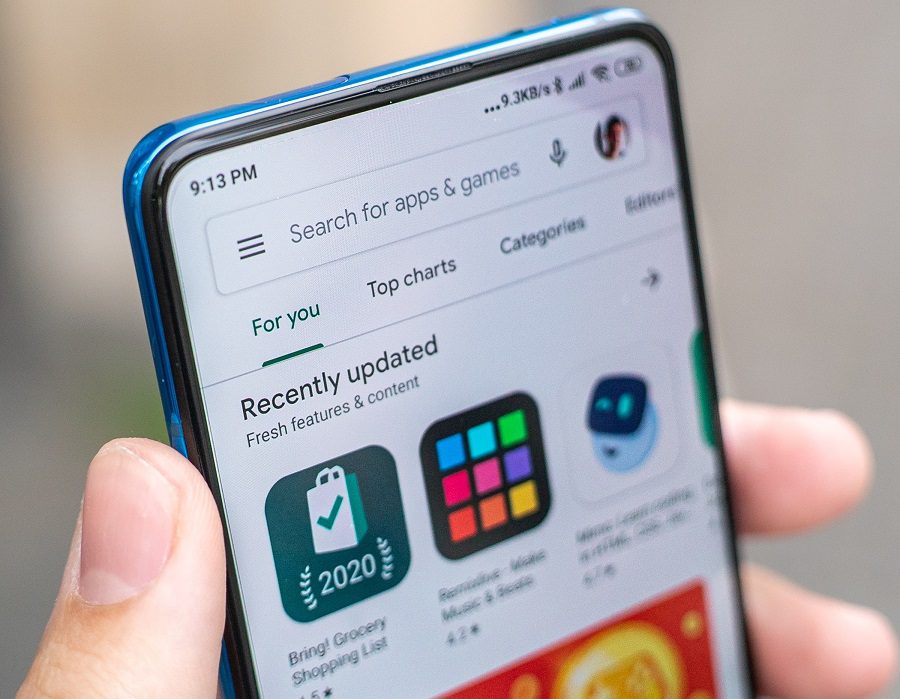The Google Play Store is a treasure trove of apps and content. But what if you want to install an app? In this article, we’ll show you how to do it.
Table of Contents
Prerequisites
If you want to install apps from the Google Play Store, you’ll need to have a Google account. You can create one for free. Once you have an account, you can use the Play Store app on your Android device to find and install apps.
The Play Store is constantly adding new apps, so there’s always something new to check out. And, of course, you can uninstall any app that you don’t want anymore. So installing apps from the Play Store is quick, easy, and safe.
Installing Google Play Store App
If you’re like most Android users, you probably have a few apps that you really can’t do without. And chances are, those apps come from the Google Play Store. The Play Store is the official app store for Android devices, and it’s where most people get their apps from.
Installing apps from the Play Store is usually a pretty simple process, but there are a few things you can do to make sure everything goes smoothly. Here are a few tips on how to install apps from the Google Play Store:
1. Make sure you have a strong internet connection. The Play Store can be a bit of a bandwidth hog, so you’ll want to make sure you have a good connection before trying to download anything.
2. Check your device’s storage. Before you start downloading apps, take a look at how much storage space you have available. Some apps can be pretty hefty, and you don’t want to run out of space in the middle of an update.
3. Keep your device charged. This one should be obvious, but it’s always worth mentioning. If your device dies in the middle of an update or download, it could cause some serious problems.
Download apps from the store
Assuming you have a Google account, if not you can create one for free, open the Play Store app and sign in. Once signed in, you can browse and search for apps to download. When you find an app you want, tap on it to view more information about the app.
If you like what you see and want to install the app, tap on the green “Install” button. Depending on the app, you may see a pop-up window asking for permission to install the app. If so, tap “Accept” to continue.
Once the installation process is finished, tap on the “Open” button to launch the app or go back to the Play Store home screen and find the app under “My apps & games.”
Updates apps automatically
The Google Play Store is constantly updating itself with the latest apps, so you don’t need to do anything to keep your apps up-to-date. They will automatically update themselves in the background, so you can always have the latest and greatest version of each app installed on your device.
Uninstall apps
You can also uninstall apps that you no longer want by going to your device’s Settings menu and tapping on Apps or Application Manager. Scroll through the list of installed apps and tap on the one you want to uninstall. Tap on Uninstall and confirm that you want to uninstall the app.
Conclusion
With these steps, you should be able to install apps from the Google Play Store with ease. If you’re still having trouble, consider contacting customer support for additional assistance. Remember to always read the reviews and ratings before downloading any app, and happy installing!